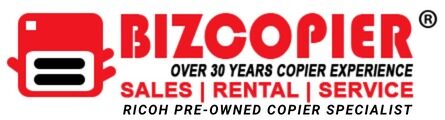To fulfil the copying requirements of your company, Ricoh offers a variety of single and multi-function devices. Before calling a technician for a repair call, try investigating the issue yourself if something is preventing your Ricoh machine from creating copies. You might be able to save your company money in this way. Understanding the various issues causing your copier’s issues might speed up the resolution process.
General Troubleshooting
- Review any error codes reported by the machine. Ricoh copiers display error codes specific to any common problem the machine may experience. For example, the code may indicate a paper jam or the need to replace a component of the machine. Look up the error codes in your copier’s service manual or on Ricoh’s support website (link in Resources).
- By shutting off the copier, waiting about a minute, and then turning it back on, you may power cycle the device. This clears the copier’s memory and might possibly fix the issue, just like restarting your computer would. If you cannot turn off the copier using the device’s power switch, remove the power cord and wait at least one full minute before reconnecting your Ricoh copier to the power source.
- If you’re having issues with print quality in general, clean the copier as dirt and debris may be to blame. Use a delicate microfiber cloth wet with window cleaner to clean the glass top. Avoid letting liquid collect on the copier because it might leak inside and harm sensitive electrical components. Dust and toner residue surrounding internal parts, such as the fusing region and drum unit, should be cleaned off using compressed air to prevent copy quality loss and copier overheating.
- To enhance print quality, change the exposure or density settings on your Ricoh copier. Your copies can seem too dark or too bright if these parameters are adjusted too high or low. Typically, you can gain access to these settings using the control panel located on your machine.
- Replace the toner cartridge. Copies that appear too light after adjusting your copier settings may indicate that your toner is reaching the end of its lifespan. If you have recently replaced the toner but still experience problems, remove the toner and verify your have removed all packaging before reinstalling it into your copier.
Paper Handling
- Reload the paper that is currently in the paper trays of your copier. A fault with how you loaded the paper into the tray is frequently the cause of persistent paper jams. Sometimes the issue can be solved by only removing the paper stack and reloading it into the tray.
- Reload the paper that is presently in your copier’s paper trays. Persistent paper clogs are typically the result of an error in how the paper was fed into the tray. Sometimes, all that is necessary to fix the problem is to remove the paper stack and reload it into the tray.
- Change the paper that is currently in the paper tray. Old or wrinkled paper may not travel through the copier effectively, so replacing it with new paper might assist if the paper jams continue.
- Make sure the paper you loaded complies with Ricoh’s specifications. If you use paper that is too thick for your Ricoh copier, it can stop working as it should and might get jammed. For a list of accepted paper types for your particular model, consult your owner’s handbook or the Ricoh website.