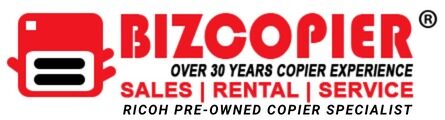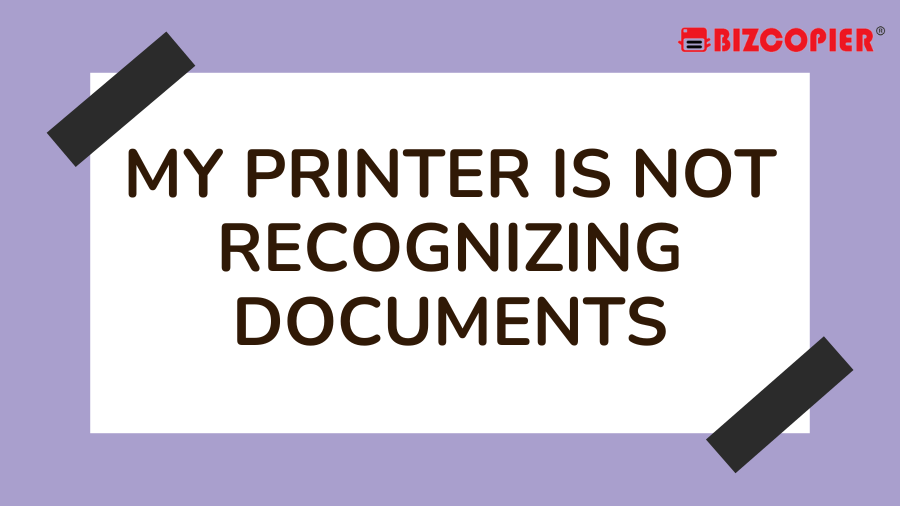It’s easy to anticipate the worst if the desktop printer in your company ignores the data you provide it for output. Looking at basic causes that can result in your printer’s symptoms can help you save time and money compared to troubleshooting your issue based on the assumption that a hardware failure is to blame.
On, Off or Standing By
Up until the hardware reaches its ready state, your printer is unable to respond to output. The same outcomes are obtained from a laser printer that is powered on but hasn’t finished initializing as they are from a printer that is unplugged or turned off. Check the printer’s status before turning it on or waiting for it to finish getting ready to use if you’re printing to a networked device that you can’t see from your desk.
Data and Connections
Your printer won’t recognize print jobs if there are just one or the other of two data-related connections. To make it accessible to your computer and any other system that gains access to it through networked integration, it first needs some kind of cabling or wireless integration. You can repeatedly press “Print” and get no response if a USB cable is damaged or comes unplugged. Your attempts to print will also be unsuccessful if the software that enables your printer and computer to communicate with one another and process documents for output isn’t functioning properly. Check the functionality of your printer driver software and your cabling.
Ink, Toner and Paper
In order to prevent damage or subpar output, many desktop printing devices stop accepting data when the paper, ink, or toner run out. You have several chances to run out of supplies on a colour printer with four toner cartridges or four, six, eight, 10 or more ink tanks, even before your paper enters the troubleshooting equation. Search for indications that your hardware went into standby mode as a result of a shortage of consumables.
Other Considerations
Large amounts of data in a document can make your printer take longer to respond to an output request as it processes the data before printing an image. The printer adds additional jobs to a list of pending requests to buy more processing time before you ask it to focus on another job. Look for indications of a large project or a long list of jobs clogging the printer’s output queue.