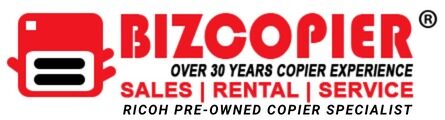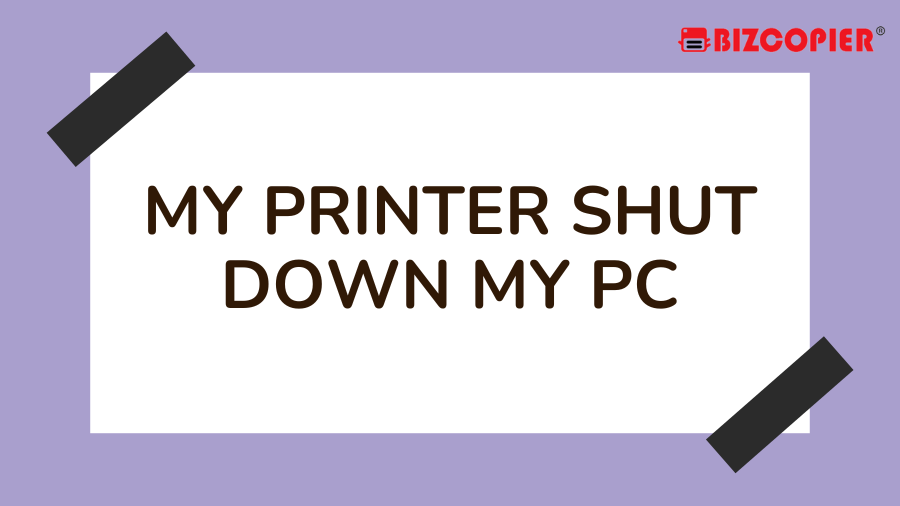There has long been friction in the connection between PCs and printers. The printer doesn’t print when you want it to, why? What do those lights mean when they flash? Though print-related issues affect all small businesses, nothing is more inconvenient and time-consuming than a printer that is causing your PC to act strangely and restart or shut down. There are a few possible causes for this.
Hardware Conflicts
One of four different methods—a serial cable, a USB cable, a network cable, or a wireless connection—is used by your printer to connect to your computer. It’s possible that the port (USB, network, or serial) is overloaded and causing Windows to crash or the computer to shut down if your computer shuts down as soon as your printer turns on or as soon as you plug the printer into the computer. To rule out hardware as the root of the issue, try the printer in different ports and change the USB connection. If your computer and printer are connected via Wi-Fi, but the computer crashes while printing, there is probably a software issue.
Software Conflicts
When a printer connected to your computer via a USB or serial cable is turned on, Windows communicates with the printer and uses a programme known as a driver. Windows will crash if the printer, printer port, or USB port device drivers are damaged. As a result, the computer might shut down in order to fix the software crash. Depending on which port is the problem, each of these issues requires a slightly different troubleshooting approach.
Isolate the Issue
Use different hardware, if at all possible, to isolate the issue and ascertain whether the printer or your computer is at fault. See whether the problem persists by connecting the printer to a different computer in your office. Or, to see if you can duplicate the behavior, try connecting a different printer to your computer. If the problem persists across multiple computers, the printer is probably damaged and needs to be thrown away. Your computer’s USB ports may be harmed if other hardware crashes it, so you should send it in for repair.
Resolving Software Issues
You can install updated device drivers to try to resolve the conflict if you’ve determined that the problem is solely a conflict between a specific printer and your specific PC. Download the most recent drivers and software from the manufacturer’s website after unplugging the printer and uninstalling it. When installing the printer, carefully follow the instructions. Some printer manufacturers insist that you wait to connect the printer via USB until the installation software prompts you to do so. Click “Hardware and Sound” under “Control Panel,” click “Device Manager,” and then click “BIOS/USB” in the top right-hand corner of Windows after typing “Hardware and Sound” there. Click “Driver Update” to see if your computer manufacturer has released a new driver for your USB controller, which communicates with your printer.