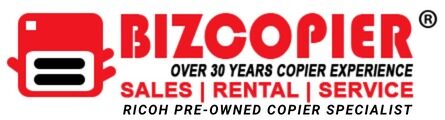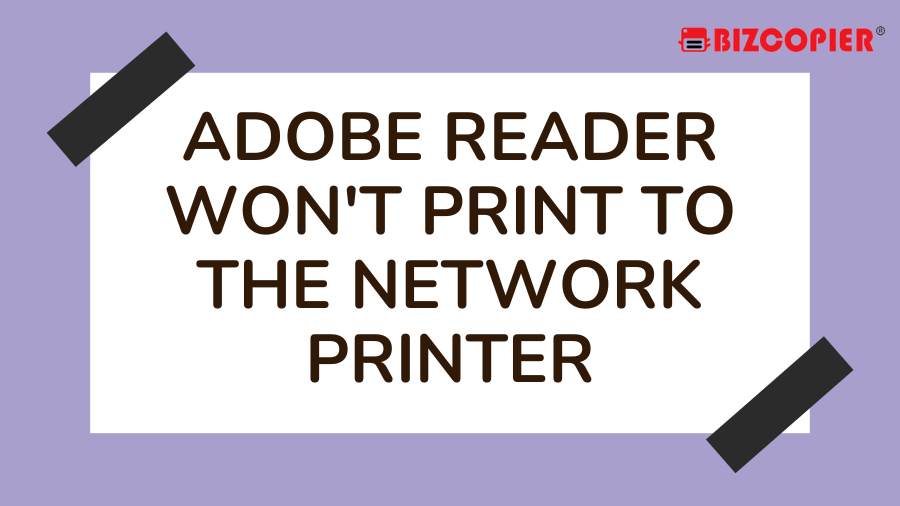When trying to print PDF files on a network printer in offices where Adobe Reader is used to view, print, and make simple annotations on PDF files, some users occasionally run into issues. While the issue occasionally may be as straightforward as the printer not being properly configured and prepared to print, other times the issue may be due to incompatible files or corrupted drivers.
Printing Errors
There might not be any installed printers on your computer, according to problem messages you see when trying to print from Adobe Reader to a network printer. Other software may print without issues, and some documents may print flawlessly from Adobe Reader. Although some documents may print after several tries, restarting Adobe Reader, reloading the PDF file you are printing, and even restarting the computer rarely fix this type of printing issue. Even if a document does print in the end, subsequent attempts frequently encounter the same errors.
Printer Errors
Some printing difficulties with Adobe Reader are the consequence of issues with the network printer. Sometimes, these issues can be resolved by turning off and turning on the printer again, or by removing any stuck print jobs that are preventing the printing of Adobe Reader documents by clearing the printing queue. Sometimes the issue can be resolved by uninstalling the printer from the computer having printing issues and reinstalling it on that particular computer. The IP address and other identifiers of the network printer are updated by reinstalling it.
Print Driver Corruption
When Adobe Reader or other programmes are installed and you try to print, print driver corruption may happen. The corruption prevents the programme from correctly recognising the network printer, even though other programmes that did not experience corruption during installation have no issues identifying the printer or accessing the printing queue. This issue can be resolved by uninstalling the print driver from the computer and installing the most recent version of the driver, which is available from the printer manufacturer’s website.
Adobe Reader Problems
Similar to issues with print drivers, Adobe Reader itself occasionally encounters corruption during installation and is unable to use specific peripherals like a network printer. This issue can be fixed by uninstalling Adobe Reader and installing the most recent version, which is accessible through Adobe’s website. The most recent version may bring about significant improvements over earlier versions of the programme and ensures that bug fixes and other issues are included in the installed version of Adobe Reader.
PDF Errors
Sometimes the issue isn’t with Adobe Reader or the printer, but with the actual file you’re trying to print. The file may not print correctly or at all due to file corruption or other issues. If the file was acquired from an internet source, this can occasionally be fixed by downloading it once more. Using the “Save As…” option in the File menu, you may also try saving the file with a different name. Because it delivers the document to the printer as a series of photos rather than a PDF document, the advanced printing option “Print As Image” can also be used to fix PDF printing issues.